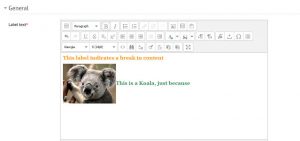Text and Media areas are a great way to quickly organize content on your Moodle site or course. They can also be used as Heading titles, and can contain images and formatted text.
To create a Text and Media area
1. Toggle Edit Mode on.
2. Click one of the Add an activity or Resource drop down menus and select Text and Media area from the list.
3. The text area is where all content will go. Remember, less is more for this resource. To add greater amounts of content, consider using a Page or Book.
To see all available tools, click the expansion icon.
4. Add desired content (text, images, audio, links, HTML, etc.)
4. When you are satisfied, click Save and return to course to view the content in the course.