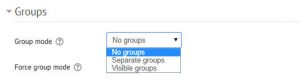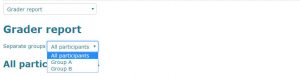Moodle – Using Groups with Gradebook
When teaching a course with multiple sections it is sometimes useful to filter grades by section so that you can view grades from one section of the course. You can do this by using groups with grade book.
Enable Group Mode
The first step in this process is to enable group mode. To do this you need to go to the “Settings” bar on the left side of your screen and select Edit Settings under the Course Administration dropdown.
Then scroll down to the Groups sections and change to Group Mode dropdown to either Separate Groups or Visible Groups. (* If you have a metacourse, this may already be done for you.)
After one of the options is selected Save Changes.
You can then create groups. Learn how to create groups here.
View Grades by Group
To view grades by a specific group you first have to select Grades under Course Administration in the “Settings” bar on the left of the screen.
After you click on Grades, you will be taken to the Grader Report page. At the top of the page you will see a dropdown menu next to Separate Groups.
From there you can select the group whose grades you would like to view.
NOTE: If group mode isn’t enabled or you haven’t created any groups, this dropdown won’t be visible.