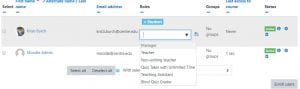Roles in Moodle define capabilities within a course.
The default role for all students is Student. The default role for instructors is Teacher. These settings are generated by the system when courses are created and students/instructors are enrolled in the courses.
What are the other roles?
Non-editing Teacher: allows students or other faculty to view and grade students’ work but may not alter or delete any activities or resources
Teaching Assistant: allows students or other faculty to alter or delete activities or resources but may not view or grade students’ work.
Blind-Quiz Grader: allows participant to grade quiz without visible student identities (See Combating Implicit Bias in Grading )
Change a participant’s role
- Locate the Participants list in the Navigation drawer on the left-hand side of your course page. Look at the Roles column for that participant.
- You can add a secondary role or remove their existing role and replace it with another. Secondary roles will always defer to the highest ranking permissions (i.e. participant with both Teacher and non-editing Teacher roles will defer to the permissions for the Teacher role rather than the non-editing Teacher.)
- You will not be allowed to remove system-generated roles. Roles that are removable will have an X next to the role.
- To change a role, click the Pencil icon.
- Click the X after that role that you want to remove.
- Use the drop down menu or type in desired role to select an additional alternative role for that user from the list. To save changes, Click the
 icon. To cancel changes, click the X.
icon. To cancel changes, click the X.
5. User will now have the new/additional role in that course.
NOTE: Once you have groups setup, you can also edit individual user enrollments in groups from the Participants page as well. Follow the same steps listed here, but reference the Groups section instead of the Roles section.