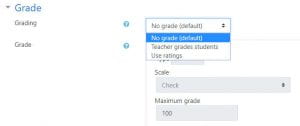Adding a Blog
- Click the Settings (wheel) icon and click Turn editing on in the upper right corner of your course.
- Click one of the Add an activity or resource drop down menus and click OUBlog.
3. Give the Blog activity a name and if desired, an intro.
4. Set desired comments settings
5. Determine whether this will be a class/group blog or individual blogs (either visible to each student or only visible to the blog owner)
6. If you plan to grade the blog, expand the Grade section. Determine whether it will be teacher graded or student “rated”.
-
- If you select “Teacher graded,” set the Grade type and associated point value if valid.
- If you select “Use Ratings,” scroll down and expand the Ratings section to set appropriate settings.
7. Click Save and return to course when you are finished.