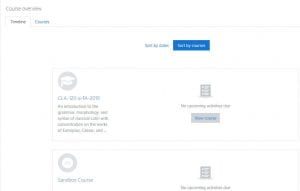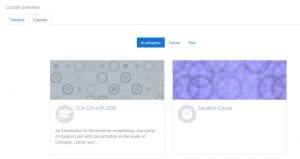Once you have logged into Moodle, you can find your courses in one of two places:
- The NEW PRIMARY way to view your courses is through the Course Overview Block from your Dashboard.
You’ll see several view options to sort by:
a. Timeline – this view allows you to see upcoming activities that are due or require attention. Within this view, you can sort by Date or by Courses.
b. Courses – this view allows you to see all courses you are enrolled in, but sorts them automatically by course enrollment dates. They are sorted by In progress, Future, Past.
Courses you are currently enrolled in, that are Active, should be listed under In Progress. If they are not listed under this view, then the course start or end dates may need to be adjusted accordingly. See Adjusting Course Start Dates and End Dates.
If you want to display an image for your course in this view, instead of the pattern shown here, follow these steps:
- Go to your course and Edit Settings
- Scroll down to Course summary files and drag and drop or use file picker to find image. **Image MUST be in landscape mode.
- Click Save and display.
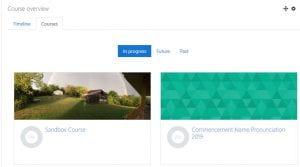 Course now appears on Dashboard with image instead of default pattern.
Course now appears on Dashboard with image instead of default pattern.
You can also locate courses on the left Navigation Panel.
1. Along the left navigation drawer you will see a My Courses link with a listing of Courses for which you are enrolled. ( This list is limited to reduce clutter.)