Editing grades in the gradebook
1. First, access the gradebook by clicking Grades from the Navigation menu at the top of the course page.
2. While in the Grader Report, ensure you have toggled Edit Mode on.
3. Click in the solid box where you would like to update or enter the grade. Enter the grade.
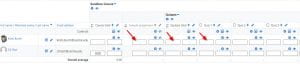
4. When finished, click the Save changes button at the bottom of the page.
Changing existing assignment grades in the gradebook (Override)
If an activity in your Moodle course is populating the Moodle gradebook with grades, you can still override those grades manually if necessary.
1. From the grader report, ensure Edit Mode is on.
2. Click in the solid box where the existing grade is and manually change the value.
3. Make sure to click Save changes.
- For bulk overrides, it is faster and more efficient to use the Single View mode, which you can get to one of two ways:
- Use the drop down menu on the left and select Single View.
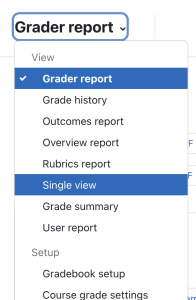
2. Click the pencil icon in the category of the item you wish to update grades.
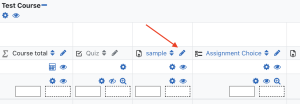
Once in Single View mode, click override all and update all grades as desired.
Click Save when finished.