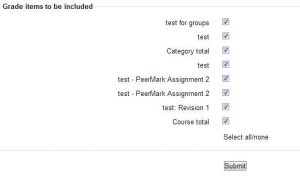Export Moodle Grades to Spreadsheet
The ability to export your Gradebook to Microsoft Excel offers you great flexibility. You can export grades just to maintain a backup offline or to use Excel to manage all your grading. Once the Gradebook is saved and opened in Excel, you can make modifications, re-save the file and upload it back into Moodle.
Set Export Options
- Click Grades from the Navigation menu at the top of the course page.
- From the drop down menu on the left, scroll down and select Export.
- On the following page, select your export format and options:
-
- OpenDocument spreadsheet
- Plain text file
- Excel Spreadsheet
- XML file
Expand the Export Format Options to determine the format and content.
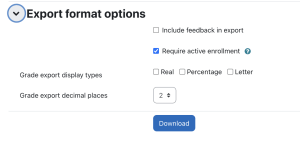
We will use Excel Spreadsheet for this example
3. Click on the Excel Spreadsheet link.
4. The next page gives you an overview of all items to be exported. If you wish to exclude any items, uncheck them.
6. Click the Download button when you are finished.
NOTE: If you plan to import grades back into Moodle, the exported gradbook must first be saved as a .CSV file. Open downloaded file in Excel and Save as type .CSV.