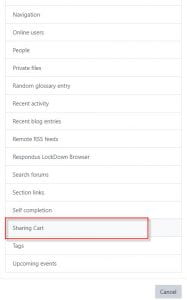The Sharing Cart is a Block that can be added to any course when Edit Mode is on.
The sharing cart allows users to copy course material from one course to another (with or without user data).
To setup the Sharing Cart:
- Toggle Edit Mode on.
- Open the Block panel from the right side of the course using the arrow, then click Add a Block.
- In the drop down menu, select Sharing Cart from the list of available blocks. (You will need to do this ONCE for each course you want to transfer content between)
To transfer content from your Moodle Course to the Sharing Cart
- Click on any item you want to copy to the sharing cart and Drag and Drop it onto the Sharing Cart Block
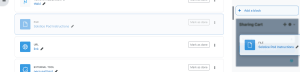
2. A confirmation box will popup confirming you want to copy to the sharing cart. (You can choose to include user data by clicking the checkbox.) Click OK.
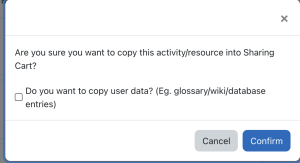
3. This item will now appear in your Sharing Cart.
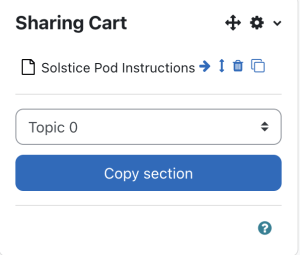
Moving Item from Sharing Cart to another Course
1. To copy the item from the Sharing Cart to another course, go to the other course.
2. Toggle Edit Mode on.
3. Make sure you see the Sharing Cart block in that course. (If it isn’t there, go back to step 2 in Setting up a Sharing Cart).
** If you are copying a Moodle Activity or Resource (i.e. Assignment, PDF, Quiz, Word doc, etc.):
1. Click on the Copy to Course icon next to the item you wish to copy from the Sharing Cart Block.
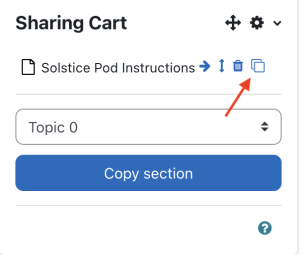
2. Then click on any of the arrows under your desired Topic in your course to place the content.

** If you are copying an Entire Topic:
- First click Add a Topic between the topics you wish to insert the content from the Sharing cart (this creates a place for the copied Topic to go.)
- Next click the Copy to Course icon next to the Topic you wish to copy from the Sharing Cart Block.
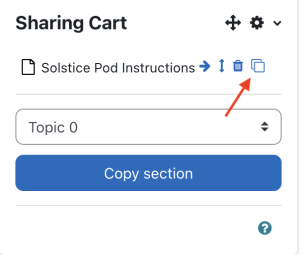
3. Then click on the arrow under the topic you just created to copy the content.