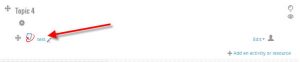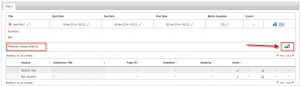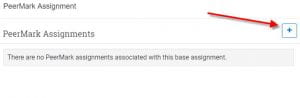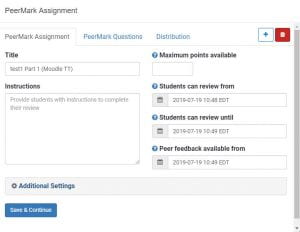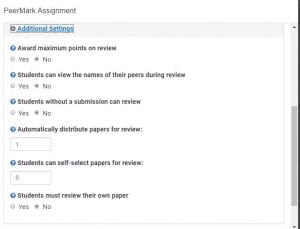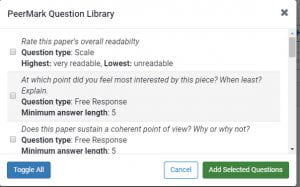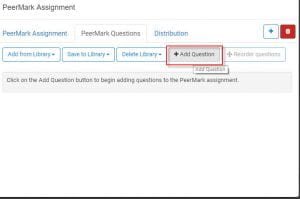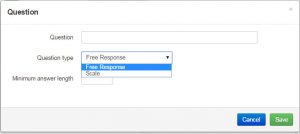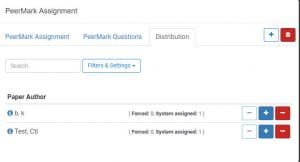**NOTE: Peermark assignment grades do NOT get transferred to the Moodle gradebook automatically. You will need to create a manual gradebook item/entry for this grade.** See Adding and Editing Categories & Grade Items
1. To Create a Turnitin Peermark assignment, click on an existing Turnitin assignment, or click HERE for instructions on how to set one up.
2. Within the existing Turnitin assignment, you will see a section to create a Peermark assignment. Click on the green icon to get started.
3. To create a new Peermark assignment, click either the green plus sign, or the create a new PeerMark assignment link.
Setup the Peermark Assignment:
- Give the assignment a title (the system defaults to the original turnitin assignment name with (Moodle TT) after it.
- Write any specific instructions for the reviewers to follow.
- Determine a point value for the review.
- Setup the start time, due date, and feedback release date (all default to the due date for the original assignment – set accordingly.
7. Click Additional Settings for more options
- You can customize how students review each other’s papers here, points awarded, etc.
- You can also set the distribution of papers in this section. (Set how many papers each student should review)
8. Click Save & Continue when you have completed this section.
Setting up Peermark Questions
Here, you can add your own questions or pull questions from the built-in Library.
To add questions from the Library, click on Library settings, Add from Library, and select Sample Library
Then select the questions you would like to add from the library and choose Add Selected Questions.
The selected questions will now appear in your list of PeerMark Questions.
To add your own questions, Click on the Add Question button.
Write your question, determine whether it is Free Response or a Scale, and give it a minimum answer length(in words). Click Save when you are finished.
Setting up Distribution
Here you can manually setup the distribution of papers to students, rather than allow the system to distribute them.
The PeerMark assignment is now setup. You can click away from the popup box to close the settings.