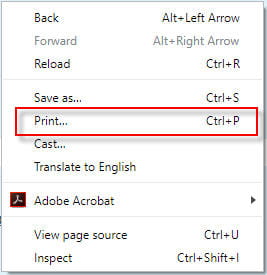Printing a Quiz
Many ask how to print a quiz for students in need of a paper quiz. We now have a method of accomplishing this.
- Click on the Quiz from your course page.
- Click Preview
NOTE: If you have multiple pages of quiz questions, you will likely need to print each page OR edit your quiz to show all questions on the same page. Go to Edit Settings in Quiz > Layout and change to “Never, all questions on one page” and click the “Repaginate now” button. Then Save.
 You can undo this after you print to revert back to your previous settings if you wish.
You can undo this after you print to revert back to your previous settings if you wish.
3. Right-click on quiz preview and click Print.