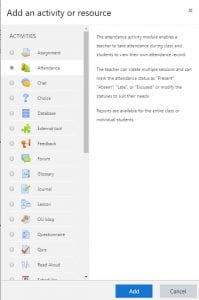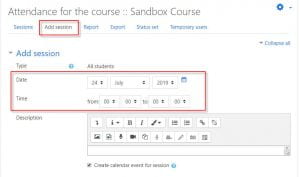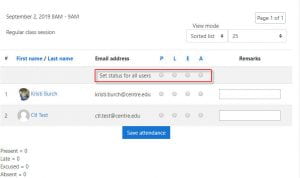The Attendance module allows faculty to setup a built-in method to take attendance for each class.
There are two portions to setup.
To setup the initial Attendance module
- Click on the Settings (wheel) icon and click Turn Editing on.
- Click Add an Activity or Resource in the Topic of your choice. (Most faculty put this in the General topic at the top)
- Select Attendance module from the list of activities and click Add.
4. Scroll down and expand the Grade toggle.
- If you do NOT want this to count automatically as part of the students’ grade in the Moodle gradebook:
- Change Type from Point to None.
- If you DO want this to count automatically as part of the students’ grade:
- Ensure the Maximum grade is set to your desired points for Attendance (default is 100)
5. Click Save and Display to continue configuring the Attendance module.
To configure the Attendance module for your class
- After clicking Save and Display, you’ll be taken to the setup screen for specific course sessions.
- Click Add session and set Course start Date and time course meets.
3. Under the Multiple Sessions section, click “Repeat the session above as follows” checkbox to enable repeated sessions for all class periods.
-
- Select days course meets (i.e. Monday, Wednesday, Friday)
- Set Repeat settings and Repeat until date as date term ends.
4. If you wish to allow students to record their own attendance, click the checkbox under Student Recording.
5. Click Add at the bottom of the page to create sessions.
Taking Attendance
- To take attendance, click on the Attendance module in your course page.
- You will see all course sessions listed by date/time.
3. Click on the Play button (![]() ) to take attendance for each class period.
) to take attendance for each class period.
4. Mark each student as Present(P), Late(L), Excused(E), or Absent(A). You have the ability to mark all students as Present at once using this screen. You may also leave comments.
5. When finished, click Save attendance at the bottom of the page.
6. Repeat for each class period.
NOTE: If a grade is associated with the attendance module, those grades will automatically be pushed to the Moodle gradebook.