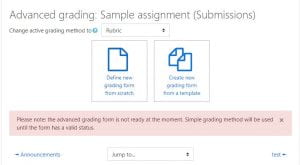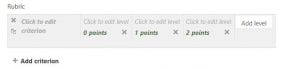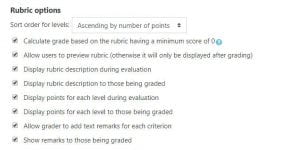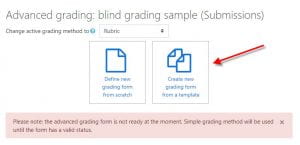To use a Rubric with your assignment, first setup the assignment.
1. Toggle Edit Mode on.
2. Select the three dots (Edit) next to the assignment in which a rubric will be used.
2. Choose Edit Settings and scroll down to and expand the Grade section and select Rubric from the Grading Method option.
3. Click Save and Display.
4. Next, we have to actually setup the Rubric. The next screen walks you through the Rubric process. Make sure the active grading method is set to Rubric and select “Define new grading form from scratch”
6. Give the Rubric a Name, and a description (if you want).
7. Now, we will begin adding Criterion to our Rubric. Click in the boxes provided to edit and add criterion, levels, and assign points.
8. Below the actual Rubric, you have multiple options. You can determine to allow or deny students to view the rubric itself, the description, points, or remarks.
9. When you are finished, you can Save rubric and make it ready, or save it as a draft to work more on it later.
To Save the Rubric as a Template for use in additional courses:
- Click into the assignment.
- Click Advanced Grading from the Navigation menu at the top of the page.
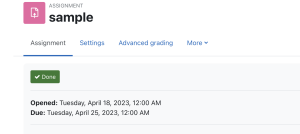
3. Click Publish the form as a new template. A confirmation box will pop up asking you to confirm the grading form.

To retrieve a saved Rubric Template for future assignments:
- Click into the assignment.
- Click Advanced Grading from the Navigation menu at the top of the page.
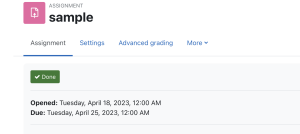
3. Click Create new grading form from a template and select the desired template to use for your course.