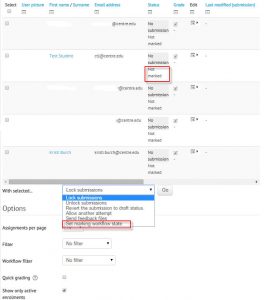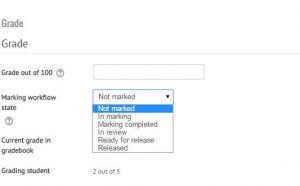Using Grading Workflow allows teachers to specify the stage of grading for individual assignments. **When using Grading Workflow, students’ grades are hidden from them until grading workflow state is set to “Released”
1. To use Grading Workflow, you will first need to enable it in the Grade settings of the Assignment module. You can edit an existing assignment or create a new assignment.
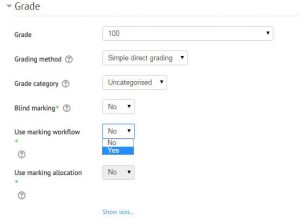 **Unless you have TAs or are co-teaching a course, you probably won’t use Grading Allocation. * Click here to read about Grading Allocation
**Unless you have TAs or are co-teaching a course, you probably won’t use Grading Allocation. * Click here to read about Grading Allocation
2. Click Save and Display.
3. When you click on View all submissions, you will see the workflow status under Status for each student submission.
4. To change the status for one or many students, find Workflow Filter in the options beneath the list of student assignment submissions.
4. Select individual students using the checkboxes next to student names, or check the Select checkbox to select all students, then set Workflow filter to desired state.
4. You can also edit individual student submission marking workflow states when you click grade. (Workflow state appears on the right in the grader panel)
5. On the grading screen, you will then have the opportunity to select the appropriate marking workflow state along with the grade.
6. Make sure to Save changes, and students will see that you have graded their assignment.
Remember: students will not see the grade until you select “Released” from the Marking Workflow state.