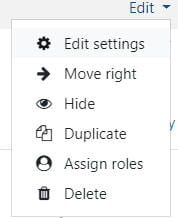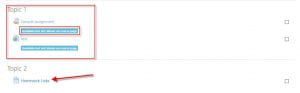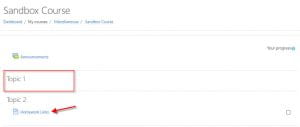What does it do?
Makes course items available to students, but not visible on the course page.
If enabled, activities can be made available but not shown in visible sections of the course page. If so, links to stealth activities must be provided from elsewhere, such as from a page resource. Stealth activities are still listed in the gradebook and other reports.
Why would you do this?
To streamline your course page and make navigation of content cleaner and increase efficiency.
How do I use Stealth Mode?
- Toggle Edit Mode on.
- To use Stealth Mode, navigate to an activity or resource on your course page and click Edit.
The default activity option for hiding an activity or resource is simply Hide.
3. If you click Hide for an activity or resource, it will appear like this in the course page (greyed out and an indicator that it is hidden from students).
4. If you click Edit again, you’ll now see you have additional options (the Stealth mode option).
5. If you click Make available on an activity or resource you previously hid, it will now become available to students, but hidden on the course page. (how does this help them?)
6. If you have a bunch of assignments, readings, quizzes, etc. that are cluttering up your course page, you can put them in a folder, a page, a forum, or embed them in any other activity or resource that isn’t forefront on the course page. You then link to it from that activity or resource. Students can still access it, but your course page is clutter free and more accessible.
- You can also link to these activities or resources by turning on Activity-linking in your course settings.
- To turn on the Activity Linking filter for your course, Click More from the Navigation menu at the top of your course page and Select Filters.
- Change Activity names auto-linking to On. (if not on already)
- Click Save Changes.
- Doing this will allow you to reference the activity or resource name in alternate places, such as Forums, Headings, the Page resource, etc. as a clickable link for students.
See visual example below:
Teacher View Student View Links embedded in Page Resource point to Stealth activities.