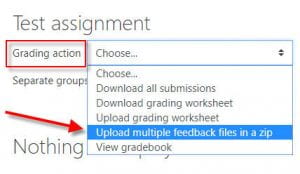After grading submitted assignments offline or creating offline feedback, you may wish to quickly upload feedback to students in an efficient manner.
This works most effectively when you have bulk downloaded student submissions, mark them up offline, then upload feedback files. This is because when downloading submissions, Moodle attaches the participant ID to each assignment, which easily matches back up to each student when uploading the feedback files back to Moodle.
Once you have downloaded and marked up your students’ submissions:
- Using your computer’s built-in “zip” tool (usually right-click on the folder and select Send to > Compressed (zipped) folder, zip the folder containing all student feedback files you downloaded and marked up.
Then move to the Moodle course:
- Click on the assignment in your Moodle course page.
- Click View all submissions to be taken to the initial grading screen.
- From the Grading Actions drop down menu in the left corner of the grading page, select Upload multiple feedback files in a zip.
- Click choose a file and navigate to the zip file you just created and select it for import. Then click Import feedback file(s).
- A confirm zip upload screen will appear asking you to click Confirm.
- Click Continue on the next page.
- Students will be able to see their uploaded feedback files when they click on the assignment from the Moodle page and scroll down the page.