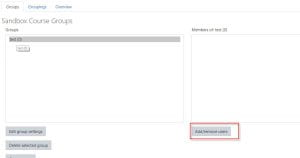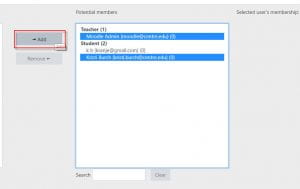1. Click Participants from the Navigation menu at the top of the course page.
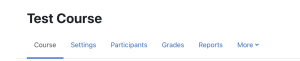
2. From the drop down menu on the left side of the page choose Groups.
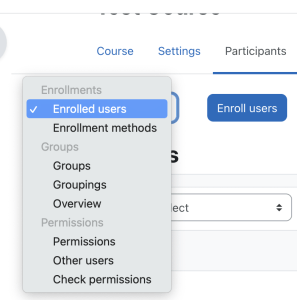
3. Select the group in the left column, or create the group and then select it, then Click Add/remove Users on the right.
4. Select the user (use CTRL key to select more than one); Click the Add button.
5. Selected/Added users will now appear as Group members on the left. Now, Click on Back to groups button to return to the groups menu.
6. Repeat Steps 2-5 to add additional users to groups.
NOTE: Once you have groups setup, you can edit individual user enrollments in groups from the Participants page as well.